WhatsApp Privacy & Security: A Practical Guide
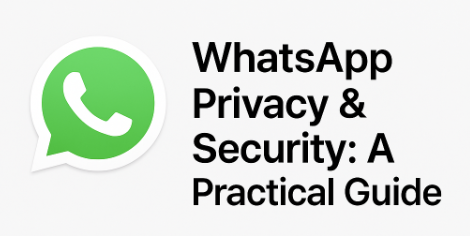
If privacy matters to you, you’ll want to be intentional about how WhatsApp handles your messages, calls, and profile metadata. Below is a refined, professional walkthrough that explains each setting in plain language, followed by a clear step-by-step implementation guide. Insert the images you provided at the indicated spots to enhance clarity.
WhatsApp includes strong protections by default—such as end-to-end encryption for message content—but privacy is more than just encryption. The new generation of features gives you control over what others can see, how your calls leak information, how backups are handled, and how well your account is defended. This guide helps you assemble all those pieces into a coherent strategy.
–
Privacy Checkup: Your Starting Point
Open the “Privacy Checkup” tool in settings to get an overview of your current configuration. It walks you through the key privacy pillars: contact access, visibility, conversations, and account protection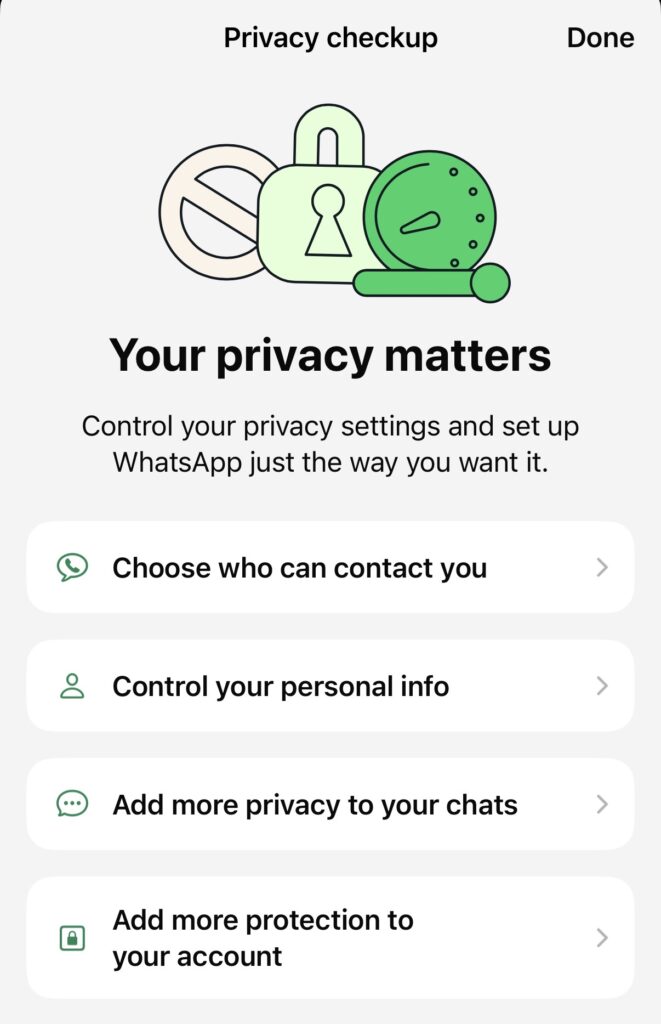
–
Visibility Controls: Defining Your Public Footprint
In the Privacy menu, decide who can see your profile photo, “About” status, last seen / online presence, and group assignments. Restrict these to “My Contacts” or “Nobody” if you want to minimize exposure.
–
Access Controls: App Lock and Chat Lock
App Lock places a biometric or passcode barrier at the WhatsApp launch. Chat Lock goes further by hiding chosen conversations behind a second barrier and masking their notifications—ideal for highly sensitive content.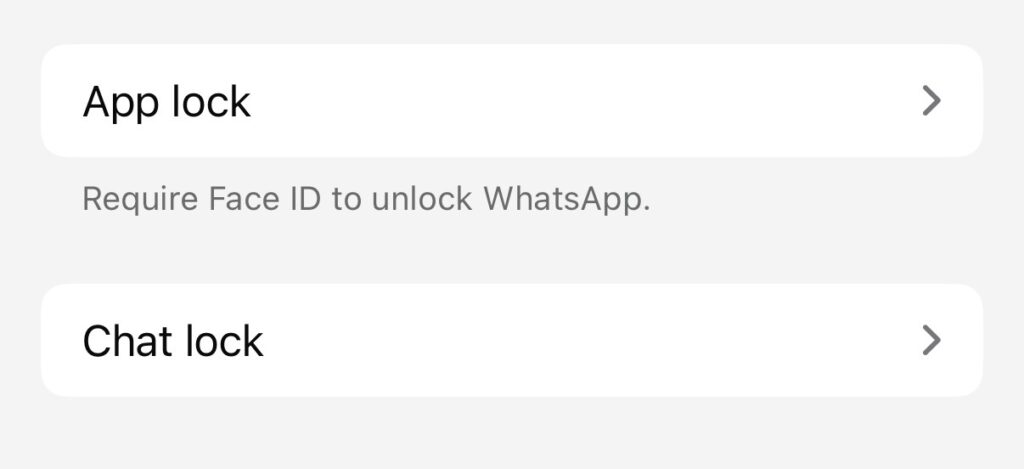
–
Call and Link Privacy Enhancements
In the Advanced settings, you’ll find two important toggles:
- Protect IP Address in Calls: Routes calls through WhatsApp servers to prevent IP leaks.
- Disable Link Previews: Stops WhatsApp from fetching link metadata that could expose your IP or browsing patterns.
Consider enabling “Block unknown account messages” if unsolicited messages are a concern.
–
Media, Chats, and Backups
In Chats settings, keep “Save to Photos” off if you don’t want media saved automatically to your camera roll. In Chat Backup, activate end-to-end encryption so backups stored in the cloud are also protected. Review settings like voice message transcription and private processing, which let you control how much processing is done on your device.
–
Reinforcing Your Account
In the Account settings, enable two-step verification (adding a PIN required to re-register your number). Activate security notifications to be alerted when keys change. If your phone supports it, use passkeys for stronger authentication. If you change phone numbers, migrate your account securely using the built-in option.
–
Step-by-Step Guide: Locking Down WhatsApp
- Open Privacy Checkup and review all categories.
- In Privacy → Visibility, restrict “Last Seen,” profile photo, “About,” and group settings to tighter audiences.
- Enable App Lock and apply Chat Lock to your most sensitive chats.
- In Privacy → Advanced, activate Protect IP Address in Calls and Disable Link Previews. Optionally enable blocking for unknown message senders.
- In Chats, disable automatic media saving, and in Chat Backup enable end-to-end encrypted backups. Adjust transcription and processing preferences.
- In Account, turn on two-step verification, security notifications, and passkeys if available. Confirm your recovery email.
- Periodically revisit these settings, especially after updates or new feature releases.
–
Conclusion
WhatsApp now offers a sophisticated toolkit for privacy-conscious users. With some thoughtful setup, you can preserve the ease and reliability of the app while minimizing what you expose—intentionally and unintentionally. Use this guide as your template, adapt to your needs, and treat your configuration as evolving, not fixed.
–
